As we move deeper into 2025, artificial intelligence continues to reshape the programming landscape, offering tools that boost productivity, streamline workflows, and enhance code quality. Whether you’re a seasoned developer or just starting, leveraging AI tools can give you a competitive edge. Below are seven AI-powered tools that every programmer should consider using this year, along with practical steps on how to use them effectively.
1. GitHub Copilot

What It Does: GitHub Copilot, powered by OpenAI, is an AI-driven code assistant that provides real-time code suggestions, autocompletion, and entire function blocks. It supports multiple languages like Python, JavaScript, and Rust, and learns from your coding style.
How to Use:
- Setup: Install the GitHub Copilot extension in your IDE (e.g., Visual Studio Code or JetBrains). Sign in with your GitHub account and subscribe to Copilot (free trial available).
- Coding: As you type, Copilot suggests code snippets. Press Tab to accept or Ctrl+Enter to view multiple options. For example, write a comment like // Fetch data from API and Copilot will generate relevant code.
- Tips: Use natural language comments to guide Copilot, e.g., // Create a React component for a login form. Review suggestions for accuracy, especially for security-critical code.
2. Tabnine

What It Does: Tabnine uses deep learning for accurate code predictions, supports over 30 languages, and offers on-premises deployment for privacy. It’s great for rapid prototyping via natural language inputs.
How to Use:
- Setup: Install the Tabnine extension in your IDE (VS Code, IntelliJ, etc.). Create a free account or opt for the Pro plan for advanced features.
- Coding: Start typing, and Tabnine autocompletes code. For complex tasks, write comments like // Generate a Python function to sort a list and accept the suggestion with Tab.
- Tips: Enable “Whole Line” or “Full Function” predictions in settings for broader suggestions. Use the on-premises version for sensitive projects.
3. DeepCode
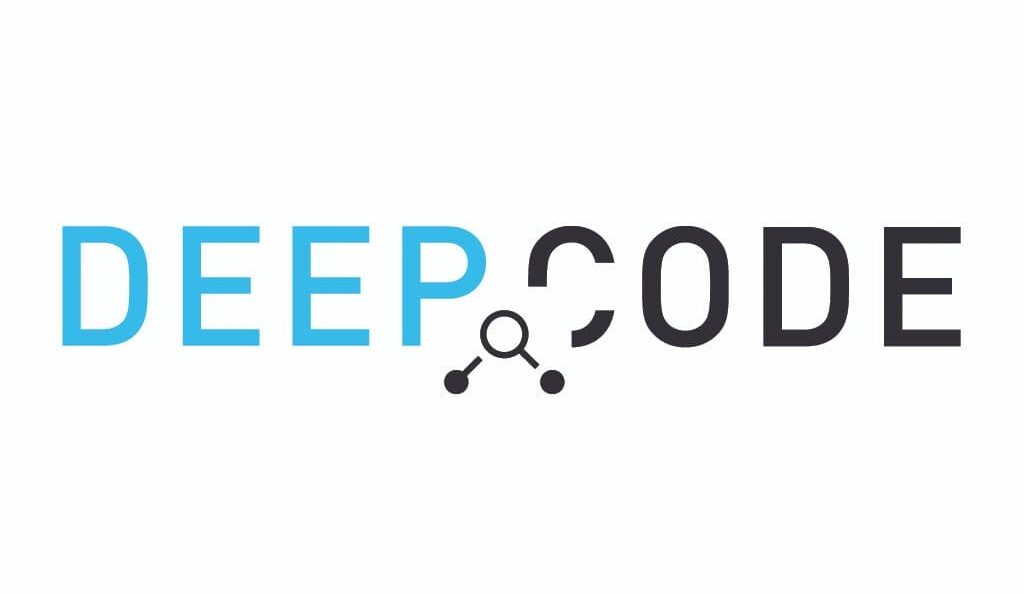
What It Does: DeepCode performs AI-driven static code analysis to detect bugs, security issues, and performance bottlenecks. It integrates with GitHub, GitLab, and Bitbucket.
How to Use:
- Setup: Sign up at DeepCode’s website and connect your repository (e.g., via GitHub OAuth). Install the DeepCode plugin for your IDE or enable CI/CD integration.
- Analysis: Push code to your repository, and DeepCode scans it automatically, highlighting issues in your IDE or dashboard. Click suggestions to view fixes.
- Tips: Prioritize high-severity issues and use DeepCode’s explanations to learn best practices. Schedule regular scans for large codebases.
4. Cursor

What It Does: Cursor is an AI-powered IDE with conversational coding capabilities, allowing natural language interactions to refactor or generate code. It’s ideal for collaborative projects.
How to Use:
- Setup: Download Cursor from its official site (available for Windows, macOS, Linux). Sign up for an account (free tier available).
- Coding: Open a project and use the chat panel to type queries like Refactor this loop into a map function. Cursor edits your code directly. Use the “Apply” button to accept changes.
- Tips: Leverage the collaborative mode for team projects. Test small queries first to refine your prompt style.
5. Replit AI
What It Does: Replit AI, part of the Replit platform, offers cloud-based code generation, debugging, and project scaffolding. It’s perfect for prototyping and learning.
How to Use:
- Setup: Create a Replit account and access Replit AI via the browser. No installation is needed.
- Coding: Start a new repl, select your language, and use the AI panel to enter prompts like Build a Flask app with user login. Replit AI generates the code and sets up dependencies.
- Tips: Use the “Explain Code” feature to understand generated snippets. Share repls for team collaboration or tutorials.
6. Codeium
What It Does: Codeium is a free AI tool for code completion, bug detection, and unit test generation. It supports niche languages and works offline.
How to Use:
- Setup: Install the Codeium extension in VS Code or JetBrains. Sign up for a free account.
- Coding: Type code, and Codeium suggests completions. For tests, highlight a function and select “Generate Unit Tests” from the context menu.
- Tips: Enable offline mode for uninterrupted work. Use the “Code Translation” feature to convert snippets between languages like Python to Java.
7. Blackbox AI
What It Does: Blackbox AI answers code-related queries with snippets and explanations, integrating with Slack and VS Code. It’s ideal for quick solutions.
How to Use:
- Setup: Install the Blackbox AI extension in VS Code or connect it to Slack. Sign up for a free or paid account.
- Queries: In VS Code, highlight code and ask questions like Optimize this SQL query. In Slack, type /blackbox Explain this regex. Review the provided snippet and explanation.
- Tips: Use specific prompts for better results, e.g., Generate a Svelte component for a navbar. Save frequently used snippets for reuse.
Why These Tools Matter in 2025
In 2025, programming demands efficiency and precision. These AI tools automate repetitive tasks, enhance code quality, and enable developers to focus on innovation. By integrating them into your workflow, you can tackle complex projects faster and with fewer errors. Always review AI outputs for correctness and security, as over-reliance can lead to issues.